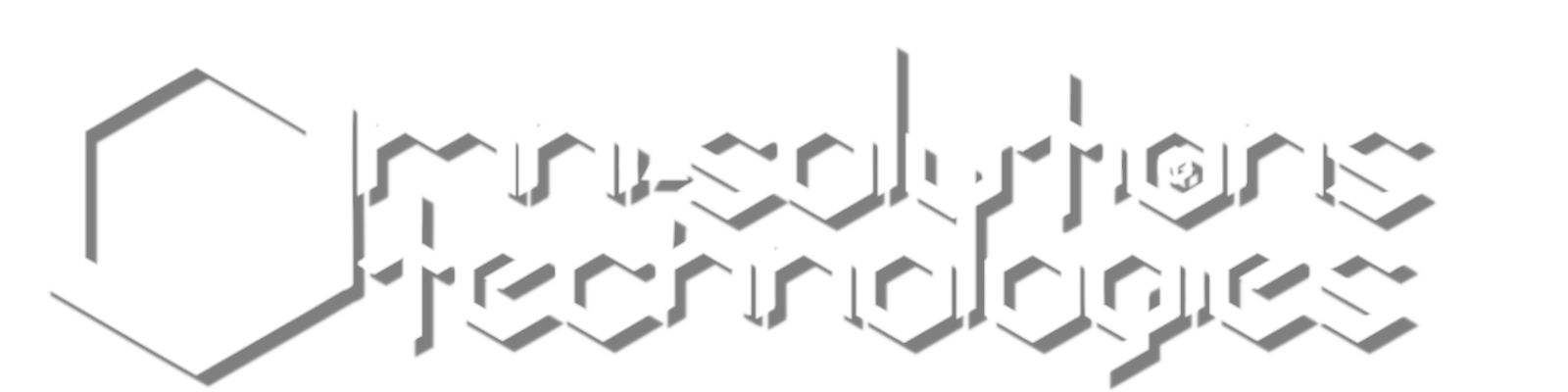How can I test Wi-Fi speed in Windows?

If you don’t have an Android phone or you specifically want to test your laptop’s Wi-Fi speed, then type Control Panel into the Windows 10 search bar.
Click on Control Panel then go to Network and Internet > Network and Sharing Center > Change adapter settings.
Double-click on the Wi-Fi connection from the list (it should be obvious which one it is) and in the window which opens you’ll see a field called Speed. The figure next to this will fluctuate, but should be a good indicator of how fast the connection is to your router.
For a more precise test, have a second laptop or PC connected to your router with a network cable and copy a file from your laptop to the PC, timing how long it takes. You’ll need to enable sharing in order to ‘see’ the other PC or laptop from the laptop you want to test. This is under Network and Sharing Center > Advanced sharing settings.
We typically use a 500MB video file to test with, and if you want to be more scientific then rather than use Windows File Explorer to copy the file, use a command prompt and the xcopy command.
Now use the exact file size in MB and divide it by the number of seconds that the file took to copy and you have your Wi-Fi speed in MB/s. Multiply it by eight to get the figure in megabits per second.
For example: 500 ÷ 24 = 20.83 MB/s. 20.83 x 8 = 166.7Mb/s.