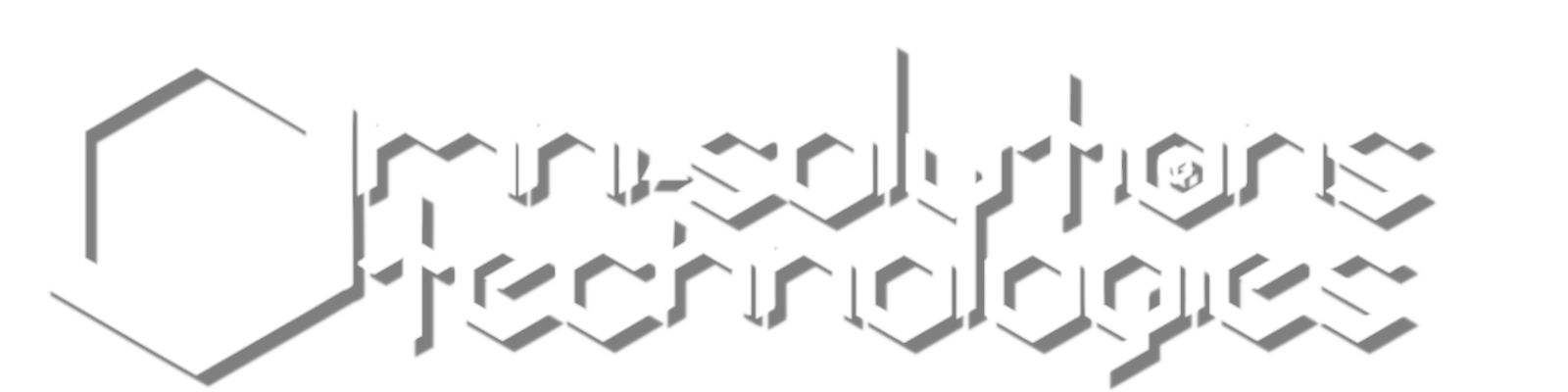“Tech Tricks”: How to Add A FB Business Page Cover Photo Pt 2.
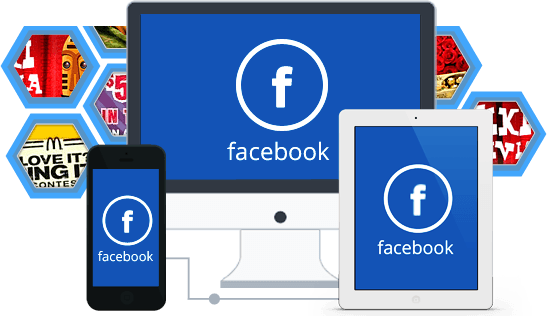
Omni-Solutions Tech Presents
“Tech Tricks”: How to Add A FB Business Page Cover Photo Pt 2.
In our last post we learned that Facebook recommends a Facebook Business Page “Cover Photo” with the dimensions of 820 by 360 pixels and our recommendation was to create a “slug photo” in your favorite image editor that looks like this:
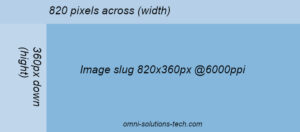
This image can be created so that you can test the recommendations Facebook provides.
So, our next step in the process is to create the “slug photo”:
Step 2. Create a test “slug photo” image in your favorite photo editor and then export it as a *.png file with the following image attributes:
Size: 820 by 312 pixels
PPI: 80 pixels per square inch
Color Space: RGB
Precision: 8bit integer
Gamma: Perceptual gamma (sRGB)
Color Profile: Built-in RGB (GIMP built-in sRGB)
File Format: *.png
Filename: image-slug-820x312px-80ppi-sRGB-0005.png
Step 3. After exporting the slug image as a .png file format, upload it to your Facebook Business Page.
After uploading it we find it actually fits in the desktop version of our FB Business Page as you can see in the below screenshot:
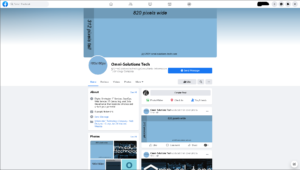
And, if we look at it using Chrome’s “Inspect” feature and set it to a mobile view, we will see this as the result:
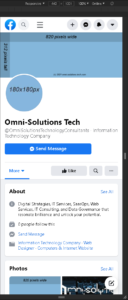
It also looks good with our “slug photo”.
But what should it be? According to Facebook’s recommendations, we are given two separate dimensions. One for desktops and another for smartphones and tablets. This is a crucial aspect of your digital footprint because you want to appeal to the wide spectrum of screen sizes out there which is the basis of all modern web development and design these days. And it is part of ensuring your web presence is accessible to all devices.
This is called being “mobile-ready”, “mobile-friendly” or having “responsive” content. Fortunately, Facebook handles the backend code that offers this to us because they know that business professionals are going to want to appeal to users who may be using their phones or tablets to view your business page as well as desktop and laptop computers. And so they have made it automatically available to us.
And thankfully we are able now to use the above dimensions for our final Cover Photo which are 820 x 312 pixels. Now we will need to address the composition of the entire page as it appears with our Facebook Business Page’s Cover Photo.
We will go into this process further on our next blog. Follow us to see the rest of this tutorial and stay tuned for more Omni-Solutions “Tech Tricks.”